The comprehensive guide to keeping your laptop display in top condition.
Have you ever wondered the best way to clean a laptop screen? Laptops, like anything else, accumulate dirt and dust over time due to prolonged use. Still, cleaning a laptop screen can be tricky.
Whether you own a convertible laptop, detachable laptop, gaming laptop, or something else, it’s important to make sure your device looks good every time you use it. By following this guide, you can effectively clean your laptop screen without causing any damage.
Equipment needed for cleaning:
- Water extracted
- Microfiber cloth
- Isopropyl alcohol (rubbing alcohol)
- White vinegar
- Screen cleaning spray (optional)
Safe Laptop screen and keyboard Cleaning Steps:
Step 1: Power down your laptop.
Start by shutting down your laptop. Additionally, if it is connected to a power source, be sure to unplug it. This not only ensures safety but also provides a clear view of dust and debris accumulating on the screen.

Step 2: Start with a light wipe.
Take a microfiber cloth and gently clean your screen. Remember, only use a microfiber cloth and handle it with care. Avoid using tissues, paper towels, or regular cloths as they can scratch the screen surface. This step effectively removes dust and may be sufficient in some cases. However, persistent grime requires more attention.

Step 3: Introduce distilled water.
Dampen your cloth with distilled water and gently wipe the screen. It is very important to use distilled or filtered water as tap water may contain minerals that can damage the screen. Never spray water directly on the screen. Always apply it to clothing.

Step 4: Consider a screen cleaning spray.
A screen cleaning spray can be beneficial if stubborn stains persist. Apply a small amount to your cloth and proceed with wiping. If you lack a screen cleaning spray, there are alternatives available.
Do you have a screen cleaning spray?
Calyptus Screen Cleaner Spray Kit:

how to clean laptop screen
- Streak-Free Shine
- Large Cleaning Cloths
- Precision Performance
- Gentle and Safe
- Community of Trust
- Environmentally Conscious
YTT Touchscreen Mist Cleaner:

Clean Touch screen Laptop
- Two-in-One Functionality
- Compact and Portable
- Light Fragrance
- Safe and Effective
- Reusable
- Customer Satisfaction
Step 5: Use isopropyl alcohol.
For those who don’t have a screen cleaning spray and have a laptop with a glass screen, there is an easy solution. Mix 70% isopropyl alcohol with 30% water, wet your cloth, and wipe the screen. Diluting the alcohol is very important, and circular motions are recommended to prevent streaks.
Step 6: Add the white vinegar.
White vinegar can be useful for laptops with non-glass screens and screen cleaning sprays. Mix equal parts white vinegar and water, spray it on your cloth, and proceed in gentle circular motions to clean the screen.

Step 7: Dry the screen thoroughly.
After cleaning, use a dry microfiber cloth to dry the screen and remove any excess moisture thoroughly. Make sure your laptop is completely dry before turning it back on.
Congratulations, you have completed the task! Cleaning your laptop screen regularly ensures that it maintains a fresh look.
Avoid Using any type of brush

how to Clean Laptop Keyboard
Prepare your workspace:
- Find a clean, well-lit area to work.
- Turn off your laptop and unplug it from the power source to avoid any electrical accidents.
Collect cleaning supplies:
- Compressed air canister or a small handheld vacuum cleaner
- Isopropyl alcohol (rubbing alcohol)
- A cotton swab or soft bristle brush
- Microfiber cloth or lint-free cloth
- Optional: keyboard cleaning putty or gel
Remove debris and dust:
- Hold your laptop upside down and gently shake it to dislodge any loose pieces or debris stuck between the keys.
- Use compressed air or a small vacuum cleaner to blow away or vacuum remaining dust and particles. Keep the nozzle a few inches away from the keyboard to avoid damaging the keys.
Clear keys:
- Dampen a cotton swab or soft bristle brush with isopropyl alcohol. Make sure it is not dripping wet.
- Carefully clean each key, focusing on areas where dirt and grime accumulate, such as around edges and in crevices.
- For stubborn stains or sticky residue, you can use a small amount of isopropyl alcohol on a microfiber cloth to gently clean the affected keys.
Clear between keys:
- Use compressed air or a small brush to clean between the keys and remove any remaining debris.
- Alternatively, you can use keyboard cleaning putty or gel to press into the spaces and remove dirt and dust.
Clean the surface:
- Dampen a microfiber cloth with isopropyl alcohol and gently wipe the entire surface of the keyboard, including the palm rest and touchpad, if applicable.
- Make sure the cloth is not dripping wet so that no liquid gets into the keyboard.
Allow to dry:
- Allow your laptop keyboard to dry for a few minutes before turning it back on.
- Avoid using the laptop until it is completely dry to prevent any possible damage.
Regular maintenance:
- Make keyboard cleaning a part of your laptop maintenance routine to prevent dirt and debris from accumulating.
- Consider using a keyboard cover or skin to protect your keyboard from spills and dust accumulation.

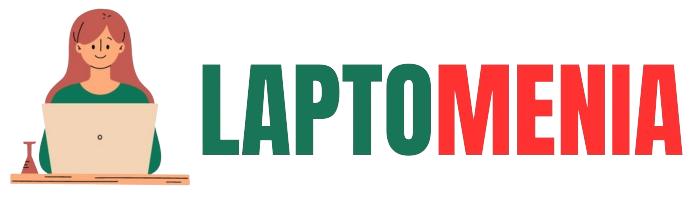




Pingback: HOW TO CLEAR THE CACHE ON YOUR LENOVO LAPTOP FOR OPTIMAL PERFORMANCE – Laptomenia